A few days ago I had posted a new tutorial on how to easily create your trade list when you don't have much time or feel like maintaining a website. The tutorial featured a great little program called FileListCreator. A couple of days ago another trader, TheMetalist contacted me on Discord and said, "There is an easier way..."! Big thanks to "TheMetalist" for taking his time to create some screens shots and a quick guide on creating your list using CMD in Windows.
Reasons You Should Have A List
There are numerous reasons you should have a list, many which I covered in the previous tutorial. The main reason most traders maintain a list is so that others can easily pick what they want for the trade & you know what you have and don't have.
Creating Your List Using Windows CMD
Technically this should work for Windows 10. The code maybe different for other versions of Windows.
QUICK TIPS:
- For this to work it helps if you have renamed your directories in a similar format although you don't have to. Renaming just makes your list appear neater and more easy to read.
- Each bootleg should be in its own directory with its own name.
STEP 1:
Open the folder with your collection.
STEP 2:
Left click in the "address" field (in the empty spot after the folder name).
STEP 3:
Write 'cmd' and press Enter. A command window will appear.
STEP 4:
Paste "dir /b > dirlist.txt" in the cmd window (exclude the "), press Enter.
STEP 5:
A text file called 'dirlist.txt' will be created in the folder. Rename it to whatever you want.
STEP 6:
In the text file is your collection as a list based on the folder names.
Don't forget to the delete the line 'dirlist.txt' in your list.
There you have it! Easy peasy! A big thanks to TheMetalist for providing this tutorial & the screenies!

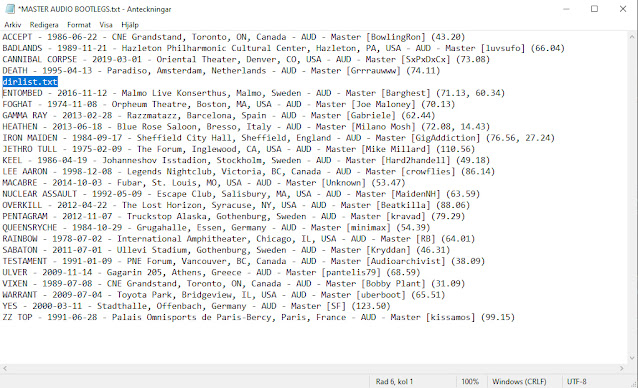
No comments:
Post a Comment